To add a lease, select Add Lease. Next select Manual Entry or Create from file to use AI Lease Abstraction.
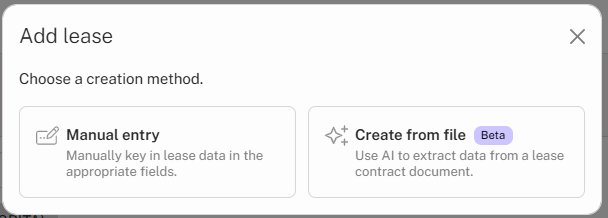
Select the Accounting Standard and then Lessee or Lessor for GASB 87 or 94. (Note, Lessor is not applicable to GASB 96)
Select the Reporting Entity and enter the following fields:
The ![]() assists with entering the lease term details. Click here for assistance with using the Lease Term Wizard.
assists with entering the lease term details. Click here for assistance with using the Lease Term Wizard.
Note: Once the Lease Term Wizard is used, the Start Date, End Date and Term fields are greyed out and can only be changed again by navigating back through the Wizard.
For additional information about the required information, click on the question mark next to any topic.
Enter the Discount Rate and Receipts including Receipt Frequency, Receipt Amount, Number of Receipts, and Receipt Start Date. To add additional receipt stream information, click the ![]() button at the bottom right.
button at the bottom right.
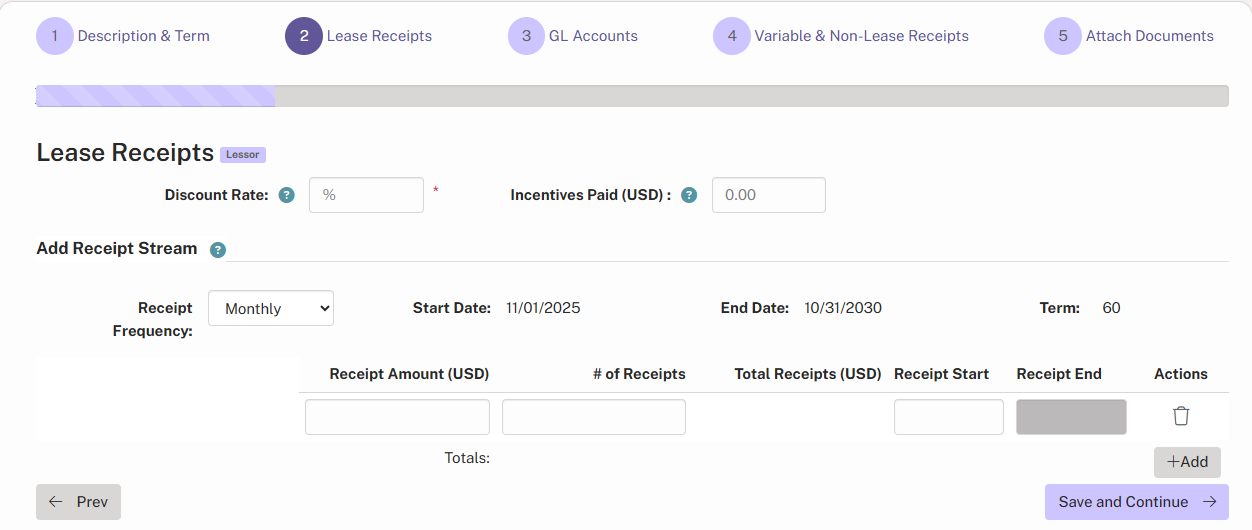
Select the GL Accounts. If there is only one GL Account, it is preselected. Details about adding GL accounts can be found by here.
Expenses can be allocated to Cost Centers by selecting Add Allocation.
A maximum of 10 Cost Centers can be allocated per Revenue account. 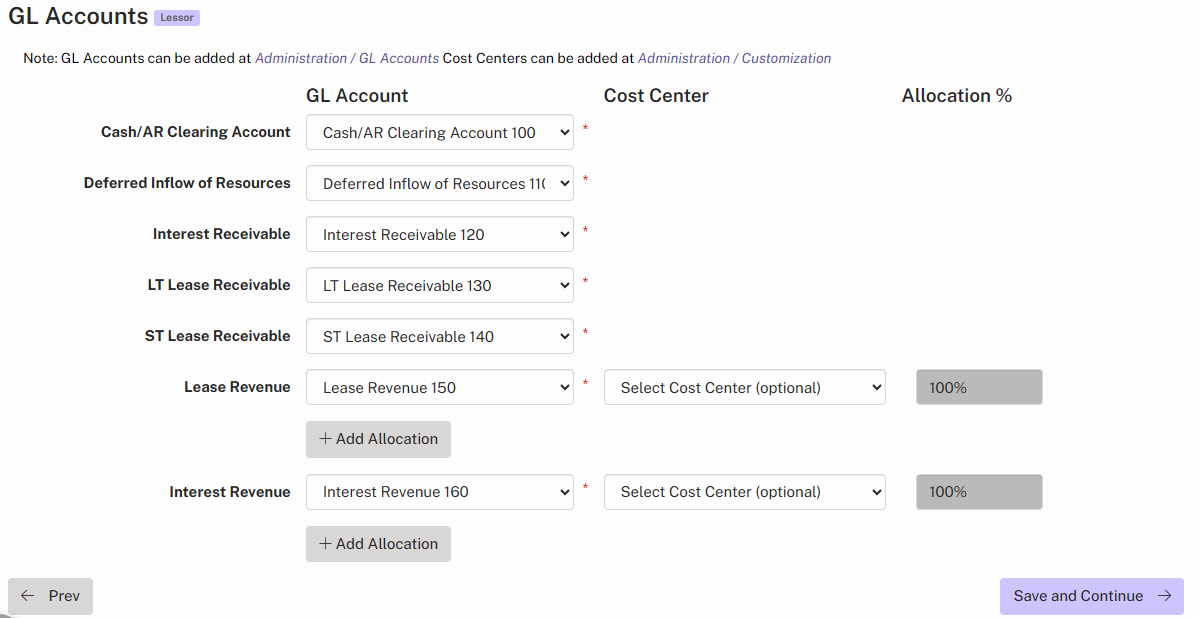
Click Next to enter Variable & Non-Lease Receipts. This step is optional and works exactly like the Lease Receipts tab. Variable and Non-Lease receipts are not required however entering the details here will ensure a complete lease/subscription record.
To attach documents related to this lease or subscription, upload unlimited lease documents.
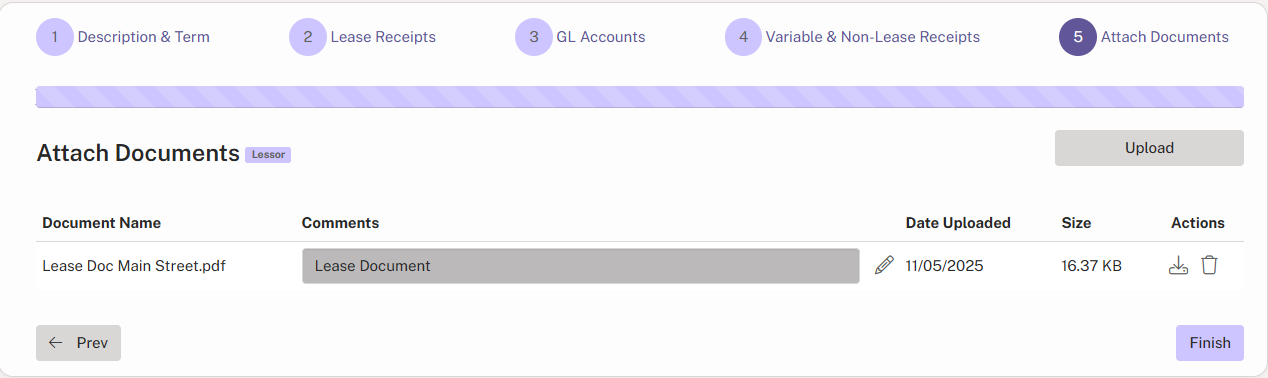
If an Administrator has turned on Review + Approve, users are required to complete the Review step by clicking Submit for Review.
Optionally, users can choose to notify another user by selecting the email address. Note the user much be a LeaseCrunch Client Account user in order to receive email notifications and approve the lease.
Click the Submit for Review button to send the optional notification and navigate to My Leases.